Video conferencing offers the appeal of face-to-face interaction while saving time and resources. More and more, churches and ministries are using this tool as well. Here are some of my top tips for effective video conferencing.
Before the meeting:
- Test before the call
- Use the equipment you will be using at the time of the actual meeting
- Test the connection prior to the video conference. If you use Zoom: Go to the Zoom site to test your audio connection and test your video connection.
- Use an external camera and an external speaker/mic unit if you have a group of people in a room joining the conference. This will significantly improve the remote participant experience.
- Use headphones if you are joining by yourself. Most modern laptops and desktops have a microphone, and speakers built in, but headphones with a mic provide a much better experience both for the remote participant and for those onsite.
- If connecting from a laptop, plug in the laptop. Battery use can adversely affect video quality.
- If possible use a wired connection rather than WiFi. This prevents WiFi dropouts and speed issues.
- Encourage remote participants to PREPARE by doing the following:
- If using a laptop camera, be certain that grime has not accumulated on the camera lens.
- Call from a quiet location with no background noise. Eliminate distractions such as email, apps or a cell phone.
- Wear neutral, solid-colored clothing. Avoid black, white, or striped clothing.
- Use the picture of yourself to understand what others are seeing. They don’t want to see your ceiling, your forehead, or the laundry in the basket behind you.
- Think through the placement of the equipment and people.
- Make sure that everyone will be “seen” by the camera. If the camera is at one end of the room and the group is at the far end of the table, the remote participants will feel pushed out of the meeting.
- Check the lighting. Sunshine is great but it can overpower the lighting in the room and make it difficult to actually see faces.
- If your room configuration is a circle, make room in the circle for the camera and the TV/display so that the remote participants have a place in the circle.
- If you are doing a lecture, don’t stand in front of the camera, move the camera or change where you are standing so that the camera is not behind you and so you can see remote participants.
- Consider seating the meeting leader (chair) near (not in front of) the remote participants. This will take advantage of the natural tendency to look at the chair when speaking and therefore will make the onsite participants turn toward the remote participants rather than away from them.
- If you plan to use a whiteboard or other visuals, move the camera so that the remote participants can actually participate, or use electronic tools.
- Always have a backup plan (this could be Google Hangouts, or a conference call). Include the backup plan in the meeting invite and point it out to participants.
During the meeting:
- Assign the management of the technical details to someone who is not leading the meeting.
- Make certain that everyone is connected and included
- Take the time to ensure that everyone can hear and be heard (adjust the location of mics so that laptops are not blocking the voice waves, make sure that a laptop fan is not blowing directly on the mic). Remind everyone to speak clearly in the direction of a microphone.
- Take the time to ensure that everyone can see and be seen
- Take the time to ensure that all participants are introduced
- Establish visual cues, such as raising your hand, to indicate contributions from both remote and onsite participants. If the number of participants exceeds the number that you can see at one time on the display, have the “technical manager” facilitate hearing from everyone through monitoring the chat feature.
- Ask an onsite participant to include the remote participants in the side conversations during the meeting.
- Include remote participants every way possible (like these people did)
Here are some additional resources:
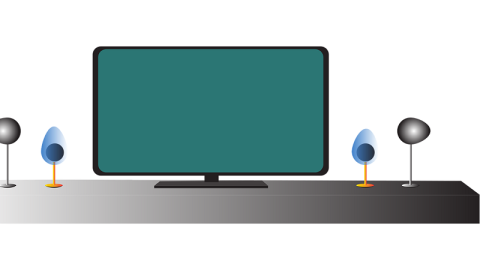
Let's Discuss
We love your comments! Thank you for helping us uphold the Community Guidelines to make this an encouraging and respectful community for everyone.