Pastors, Church Communications
Salesforce for Church - Part II
14 comments
3064 views
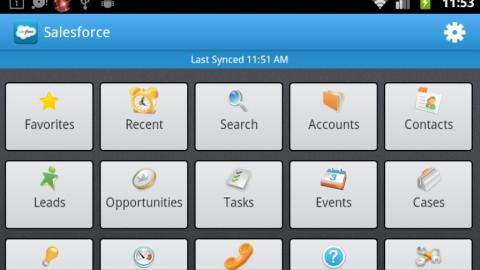
Let me explain right away: This article is not about how to use Salesforce to sell anything. Sounds kind of like those telemarketers, doesn't it? "I'm not trying to sell you anything, I'm just taking a survey." Right. Salesforce, like Google Apps, is available to non-profits for free, so I truly am not selling anything. I am writing this article to tell you about how I've set up Salesforce for our church to track membership and our offerings. This is part two of a two part series on Salesforce. To read part I, click here.
I think Salesforce is kind of amazing. It is incredibly simple to customize, yet the logic isn't broken. Upgrades, or improvements, are continuous. Every quarter Salesforce rolls out new features. How fun is it that you just wake up one day and you've got a bunch of cool new stuff in your program? Being in "the cloud" or accessed via the web gives it the same advantages as Google Apps and other cloud computing programs -- no hardware, no software, no upgrades, no backups. And, of course, being free is no small advantage!
Salesforce gives 10 free licenses to non-profits, and what they call the "Education" version of the program. Their pricing structure is based on a per user license. In our case 10 users is plenty, at least for now. The deacons use one login to enter the contributions from our offerings, the pastor has a login, myself and the other office administrator. As with other databases, we can all log in at once and, since it's in the cloud, we can log in from any computer.
You can do complex customizations with programming, but you can accomplish nearly anything you want to do by simply pointing and clicking. Salesforce comes with standard fields on each object. With most of those standard fields you can decide whether you want to use them or not, but there are some that you must use. I figure this is necessary in order to keep the integrity of the database logic. Still, you can do a lot of customization. You can add or take away fields, change the layout of the object (where the fields appear on the "form"), add rules to ensure data accuracy, make reports, email templates, mass mailings, the list goes on.
Here's a little more detail on the customizations I did in order to make Salesforce work for my church.
1. Account Object - First, I renamed the account object to "Household". This means that the tab you click on that used to say "Accounts" now says "Households." There already were fields for the kind of information you'd want for a household, such as address, phone, the name of the household (I standardized on Last Name, Husband First Name + " & " + Wife First Name, or if it's a single person household, that person's first name).

One of the standard fields on the account object is "Type". It is a "picklist" field, and I made the list: Member-Attender, Guest, Denominational Organization, Non-CRC Organization, Vendor and Other. I'm still figuring out whether these are the best choices but they're working so far. There are several standard fields like this, where you can decide what choices to put in the list.
I added an "Archive" checkbox field that can be checked if the household is no longer attending or active. I don't like to delete much in databases. You never know when you might want the history. This way I can keep the old information available but filter out the archived households in all the lists and views that I'm using.
2. Contact Object - I renamed this object to "Person" with the plural of "People". It's kind of cool the way Salesforce asks you to write the plural version of the name you choose, and it even asks whether it starts with a vowel or not. That way when it's referring to the renamed field it can correctly say "a" or "an" if applicable.
As you can see in the screenshot of the Household object above, it contains the household's name, address and phone. The person object contains the information for each member of this household, as in the screenshot below.

3. Opportunity Object - I renamed the Opportunity object "Contribution." As the deacons fill in this object, they select the household name of the family/household who made the contribution, enter the date of the contribution, the amount and select the fund name for which the contribution was designated.

The field "Stage" doesn't really apply for my purposes but it's one of the rare fields that Salesforce does not let you delete. I've told the deacons to always select "Accepted" as the stage, which they can do by just hitting the "A" key.
4. Fund Object - This is a custom object, one that I made, which did not come with Salesforce "out of the box." Right now the only value I actually have filled in for each fund record is the name of the fund. But I added fields to enter the fund organization's address, email, website, phone number and even the "blurb" used to explain the fund when I announce it in the bulletin. I just haven't gotten around yet to entering all that information. :) As I create each Fund (or as the Deacons do), it becomes available as a choice when filling in the Contribution object.

You can go to www.salesforce.com and start a 30 day trial period whenever you're ready to test it out. Salesforce offers a lot of training material - online courses, webinars, videos, and very thorough help documentation. Their tech support is excellent, too. You submit a tech support ticket and get an email reply, plus a phone call, by the next day. When I started, I attended an introductory webinar, started my trial and looked up help documentation as I went along, and watched several videos. When you sign up, you start getting email newsletters from Salesforce and there are frequent offers of free training courses in those. They also offer paid training and have a huge users conference each year.
You apply for the 10 free licenses here. In the application process it talks about sending your organization's 501c form as proof that you are a non-profit. I had no idea where that form for our church might be but that was not an issue. There was a place to indicate I did not have the form and then I was assigned a specific person to contact to complete the process. After a few emails and a phone call, I received my confirmation of the 10 free licenses and I was on my way.
The first thing I did was bring in data from our previous database, which was a Filemaker Pro database. I exported the data into Excel, converted them to .csv (Comma Separated Value) files and imported the information in with a wizard that is part of the program. It went pretty easily but now I've found out that there is a "data loader" program which could have made the process a whole lot easier.
If you have any interest in a tool like this for your church, I encourage you to check out Salesforce!
Connect to The Network and add your own question, blog, resource, or job.
Add Your Post
Comments
I just came across your articles and I am intrigued. I was going to try the free trail but there are 2 option - one labelled the Non-profit starter package.
Which one did you start with to customize for your church?
Thanks, Marieke
Hi Marieke,
I used the regular (NOT the non-profit) package. I checked out the non-profit version but found it didn't work the way I wanted. If I remember right it kind of combined persons and households, and it seemed geared toward large non-profits who are tracking donations from companies and that kind of thing, rather than the way I am using it as an internal directory of our households and people and their offerings.
Mavis
Mavis - What is the best way to get in touch with you? Our church is actively considering SalesForce and I'd love to setup some time to talk with you more about your experience.
Thanks
Sorry I didn't get back to you earlier on this; missed it somehow. If you go to my profile, you'll see a "Contact" tab and you can email me from there.
-- Mavis
Thanks for the article!
We just signed up for the free trial with Salesforce and I am learning how to customize the software to make it work for us. The first thing I came across is the need for funds, like you mentioned in your post.
Do you have any recommendations for training sites? I was able to create an object "funds" and I linked it to "Donations" but this is my first time doing anything like this and I am very unsure if I did it right and if the data will be usable in reports and searchable, etc.
Any links to more information on how to customize and use Salesforce for churches would be awesome!
Annika
Hi Annika,
When I started Salesforce I did lots of training with the videos in their Help & Training site, the Learning Center. The ones under Setup and some under Reports and Dashboards gave me the basics i needed to get things set up. Their help documentation is very thorough. I also used the little "Help on this page" links a lot as I was working inside the program.
I also used the Answers section to post questions to the community. It's great the way people are willing to help you out. If I really got stuck, I would open a case. You don't get an immediate answer, but they do respond and work with you.
It sounds like you've got a good start already. Hope things go well.
I, too, am trying to use Salesforce for our church - if you have any success or are still pursuing it, would you drop me a line? I'd be interested in how people use it in different scenarios. Thanks!
I am searching for a solution for our church (I've already posted elsewhere, and now revisiting this as an option.)
Here's my question about SalesForce - the price is right, but what CAN'T this program do that churches might need it to do?
Anyone?
I have not found a way for it to serve communion or set up our cafe on Sunday mornings. Sorry, i couldn't resist.
Core areas that I have wrestled with mostly deal with customization and the time / training / resources needed to customize it to my particular "way" of doing church and what we measure or use it for.
Email-wise -I have not found a connector that it uses well for email marketing and follow up, but as noted above, I have limited time to stretch out and approach it from other angles.
We will begin using it in the short term to manage our bookeepping at the church - I am not aware of all my needs for it, but am going to try to apply it (in a limited sense) to a Quickbooks like application - Expenses and Donations.
I'm happy to connect with you off-line about it, too - I have found it extremely helpful for myself as a way to measure and track the things most important to my leadership and way of doing church, mostly because I can customize it to focus on what is most important to me.
justin at wcvc.org
I would agree with what Justin said. You do have to do some customization since it's not made specifically for churches. I cover what customization I did in my two articles.
We use Salesforce's mass mailing capabilities pretty frequently and it works well. We have all our members in there and can easily select who we went to send mail to. I created a simple template with our church logo and we use that to write messages.
As far as what it can't do, it's not a solution like ChurchSocial or others that are far more extensive in what they include, and specifically created for churches.
Hope that helps!
Thanks for the info. I just started the 30 day trial period. BTW: though I am well versed with SW usage, I have no background in database, CRM or accounting SW . From what I have seen so far I see we could use it for membership tracking and tithes and offerings. I was wondering if there is a way to use it for tracking expenses and reconcile the books.
Blessings
Matt
I used it successfully to manage expenses, sunday service attendance, expenses and a few other items I wanted to track. I also used it for email marketing via Vertical Responses' 10000 free emails / month. Post if you'd like more info. We are no longer running the church (we closed the church plant I was leading), but I am still passionate to see how Salesforce can help nonprofits reach their mission. jb
Hi Mavis, Thank you for posting this. I would like to reach out to you to further discuss Salesforce for a denomination. Please let me know what the best contact is where I can reach you. thank you.
Hi Deva, I wrote about using Salesforce several years ago. I used it in my workplace, too, for some time. I have retired now and not kept up on the Salesforce technology. In our church we started using Planning Center for tracking not only offerings but membership, mailing, planning, and other things. It is made specifically for churches and the object is to try to have one central place for everything--all systems using one "official" list of contacts & info. Nothing is perfect but I like this program and recommend it. (https://planningcenteronline.com)
If you'd like more on Salesforce, it might be good to ask others who have commented and use it. Sorry I can't be more help.
Let's Discuss
We love your comments! Thank you for helping us uphold the Community Guidelines to make this an encouraging and respectful community for everyone.