Church Data Storage Tutorial for CRC Churches (Planning Center) - Part I
1 comment
1519 views
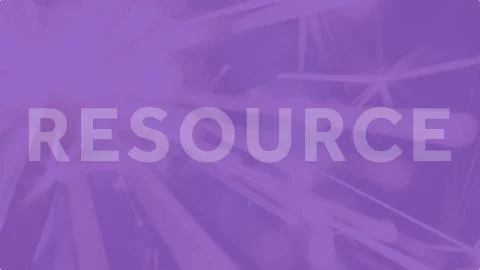
For those who may not know, Planning Center Online has been taking the church software world by storm. Designed from the ground up using Ruby on Rails (a web application framework) for just about everything, the software works very well and is extremely easy to use.
We (Hope Church in Thunder Bay, ON) have moved over to it for just about everything now. For this post I thought I would share how to use the ‘people’ app of planning center in a CRC context. It took a long time to figure out how to customize reports, lists, etc. for use in our church so I will share the steps in order to save others the headache.
Oh yeah, Planning Center People is free. No monthly charges. Free forever. Obviously it’s their ‘loss leader’ to entice you to sign up for their other applications (services, resources, etc), but the nonetheless free is awesome.
Tutorial:
Getting Started
Making it CRC’ish
Before adding anyone, it is good to get things set up for our context. CRC’s generally have data that other churches don’t track. By adding the fields BEFORE adding any people, the information can all be imported at once (assuming it’s in excel or something like that).
**Please note that the field names in this tutorial have to input exactly the same for the reports to work. You can change if you wish, just know you have to change it in the report as well.
**Second warning: never use a \ or a / in any fields. I learned this the hard way. Don’t do it.
Customizing Fields:
Elder - Dropdown (add all of your elders in the drop down boxes)
Membership class - Text
Baptism - Date
Profession - Date
Transferred In - Date
Transferred From - Date
Reaffirmation - Date
Remember that in all these custom tabs you'll want to remove the sharing each time to keep privacy in check.
At this point you can import your people. Click the gear icon again and import your excel as a .csv file. Match up the right fields and you'll have a nice import right away. Instructions can be found here.
You can save a huge amount of time later by also setting up your families right off the bat in the excel file. Add a new column titled 'family' and use your mailbox names or something similar (mine is Postuma J S - which separates my family from Postuma B P, etc.)
The next tutorial will be on building the lists in for CRC applications (people who are ready to do POF but have not yet). The one after that will be workflows (baptisms, mailbox removal / addition, etc.). After that we'll do reports (elder visit forms, mailboxes, printable church directory).
Finally, if there is any interest, we'll connect it to office365 (also free), mailchimp, etc. by use of the api tools.
Feel free to ask any questions in the comments below!
Church Communications
Church Communications
Council, Church Communications
CRCNA and Synod, Church Communications
Connect to The Network and add your own question, blog, resource, or job.
Add Your Post
Comments
Hello Justin, thanks for the informative article. I am a member of Community CRC in DeMotte, Indiana. I believe our membership is around 500 and weekly attendance around 400. We presently are using a number of different ChMS tools, PowerChurch (membership and attendance), QuickBooks (financials and budgeting), Vanco (online giving), Planning Center (children's ministry check-in and worship planning), Instant Directory (online and printed directory), Share Faith (graphics and videos), Microsoft Office 365 (not free version), and Adobe Acrobat Pro (not free version). I believe some tools have been added over time due to need or frustration in using existing tools. I should add that we are also looking into using G (Google) Suite for Nonprofits.
I think it's time that we look for a comprehensive cloud-based ChMS suite. From my initial research, it appears that Planning Center, Servant Keeper, and Elexio are strong players in the market. Are there others that you would recommend investigating? Are you aware of any detailed comparisons and/or reviews of these systems? I would also appreciate any insight you would be willing to provide regarding end-to-end functionality, ease of use, 'CRC' configurability, ease of custom reporting including configurable fields (also export to MS Excel or Google Sheets, mobile app and tool access, ease of mass updates, configurable security roles (such as office administrator, lead pastor, discipleship pastor, elder, deacon, ministry leader, event leader)?
Thanks!
Bob Swanson
Let's Discuss
We love your comments! Thank you for helping us uphold the Community Guidelines to make this an encouraging and respectful community for everyone.