Church Data Storage Tutorial for CRC Churches (Planning Center) - Part IV
2 comments
837 views
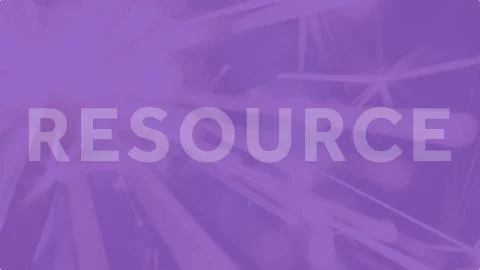
In part 4 of this Church Data Storage tutorial series (part I here, part II here, part III here), we are going to look at reports.
Reports are by far the most difficult thing to adjust to a CRC setting.The concept in the application is that you print a list to a report. It is sometimes a little confusing as often the name of a report is similar (or the same as the name of a list) but just remember that a list filters the people to print and the report changes the way the list is presented. It is necessary to read this tutorial on reports first.
For each new report that you build you are going to be doing the following steps:
Remember that some of these reports have hard-coded links that have to match the fields we made in Tutorial 1. If they do not match exactly the report will likely fail.
Reports:
Full Elders List: This is a list of all the active people in the church with their elders (for use in the back of the church or however you keep a master list). The list is sorted by last name. This should be used on a ‘active people’ type of list. Example here.
Elder Phone List: This is a list for each elder. You run this report on each elder list you created to create a printout of their district with their contact information. Example here.
Family Report: This is a one page (hopefully) print out of each family. The purpose is to act as a elder visit sheet which gives the elder information about each family in his/her district. This should be used with an everybody list or similar. Example here.
Deacon Donation Number: This report shows people and their donation numbers. It can be used on any of the deacon lists that were created. Example here.
Mailboxes: This report is still a little messy. The point is to print off one mailbox per family with lastnames, then adults and kids underneath. I’ll update this example as I clean it up.
Birthday Calendar: Coming soon.
Church Directory: This report prints out the traditional church directory. It is similar to the mailbox report but also included the contact information. The report checks to see if people’s custom tab titled ‘print in directory’ is yes and if so includes phone number, address, etc. Use with Active People list.
Church Communications
Church Communications
Council, Church Communications
CRCNA and Synod, Church Communications
Connect to The Network and add your own question, blog, resource, or job.
Add Your Post
Comments
Thanks for this post! It's super helpful information since there doesn't seem to be a lot out there about this. I was wondering, could I see an example of the Church Directory Report? There wasn't a link under it.
Thanks for the posts/ tutorials. I'm sure the database has changed since you wrote this. Are you still using the Planning Center now? Do you have any tips or tricks for a congregation transitioning to PC in 2023?
Let's Discuss
We love your comments! Thank you for helping us uphold the Community Guidelines to make this an encouraging and respectful community for everyone.