Facebook Timeline for Churches
2 comments
202 views
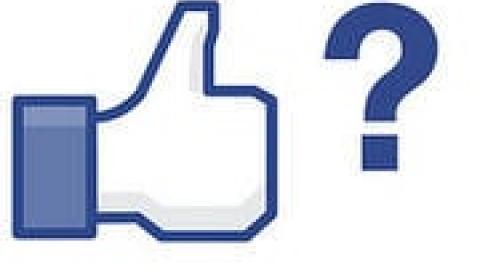
It was rumored for some time, but now it’s a reality. Facebook has launched the Timeline feature for brand pages. That includes your church’s page. (If you don't know about Timeline, here's a video that explains it.) Whether it’s a change you like or not, Facebook will make the feature live and mandatory on March 30. Leading up to that deadline, you can try things out without publically launching it until you’re ready. And you can launch early. So as you work on your timeline—even if you’ve already activated it—here are some of the basics as well as things I learned while playing with this new feature on the Church Juice Facebook page.
Cover photo. This is one of the biggest visual changes. It’s a large picture (851 x 315 pixels) at the top of your page sort of like a header image on a website. This is a chance to highlight who you are or what you’re doing. Facebook does have rules for the cover image. It can’t include URLs or calls to action including “like us.” Here’s a link to all the rules.

Profile picture. You still need one. It’s different than the cover image and is fixed in a square shape now. Like the old style, this is the icon that appears next to anything you post.
Add milestones. You can now add milestones or important dates in your church history to the timeline. And you’re not just limited to time Facebook has been in existence; you can go back to when the church was founded. If you can, be sure to include pictures with these milestones, too. Timeline is a great way to tell the story of your church. To add content, click on Milestones in the status update box.

Highlight. Like in personal profile Timelines, you can highlight something on your timeline to give it more importance. The post will go the full width of the timeline instead of just being in one column. To highlight a post, click the star in the top right corner of the post.

Pin to Top. This lets you move an important post to the top of the timeline. A pin does expire after seven days. To pin, click the edit icon on the top right of the post and then select “Pin to Top.”

New admin panel. It sits at the top of the page and is only viewable to you and other assigned administrators. It gives you the latest notifications of how people are interacting with your page. Plus there’s a new menu option at the top called “build audience.” One of the new features there lets you use an email list to send out invites to become a part of your Facebook page.
More room in the “about” section. Right below your profile picture is an “about us” box. It’s similar to the old style but you’re now allowed more room so feel free to add more information.
Fans can private message you. This is great. Fans cans send you a direct, private message and you can reply as the church. This is a big step closer in letting your church act more like a person online. The catch: you have to turn on this feature. To enable private messaging, go to the admin panel, then click manage, select edit page and then choose manage permissions. If you turn this on, which you should, remember that you need to monitor it just like you would an email inbox.
So long landing pages. If you had a custom landing page, it’s gone in Timeline. Kind of. It’s still a tab which is accessible below the cover image. It’s just not a splash page anymore.
Custom tabs and apps. If you set up tabs or apps, they’ll show up below the cover photo. One cool feature is you can change the name and image of those tabs really easily. Click the expand arrow on the far right side of the tabs. Then click the pencil icon on any of the tabs. If you’ve used iframe or FBML to build tabs in the past, you can still do it. The width of that page has changed to from 520 to 810 pixels. Again, the link to the tab appears prominently just below the cover image on the right side.

Priority on friends. If a friend of one of your fans posts something on your Facebook page, the fan will see that post at the top of your wall. Basically Facebook is giving priority to friends being able to see what their friends are doing. For a church page—where a lot of your fans will know each other—this is great.
So there are some of the new features and things to think about as you get going in Timeline. Let us know how it’s going for you or any tips you’ve discovered along the way. Like anything Facebook does, this transition in glitchy. The site is acting weird at times. We’ve seen if you try to do something and it doesn’t work the way it supposed to, just wait and try it again later.
Church Communications
Church Communications
Council, Church Communications
CRCNA and Synod, Church Communications
Connect to The Network and add your own question, blog, resource, or job.
Add Your Post
Comments
Thanks for the help Jerod! pvk
Jerod have you noticed that when you post links on your Facebook page depending on the image FB will crop the ends of some images that appear on the post?
Let's Discuss
We love your comments! Thank you for helping us uphold the Community Guidelines to make this an encouraging and respectful community for everyone.