Fix Emails Wrongly Marked as Spam (or 'Promotions')
0 comments
1720 views
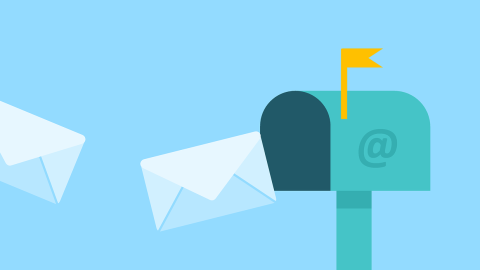
Hopefully you're signed up for some of the enewsletters from the Christian Reformed Church - whether CRC News, The Network, or others listed here. And you're probably getting emails from your local church, and other organizations.
And at some point you probably ran into the mystery of "Hey, why don't I see those emails anymore? I thought I was signed up!"
Chances are, they're still being sent to you but they're being mis-classified as "spam" or, if you're a Gmail user, going into the "Promotions" tab.
Fortunately, it's very easy to fix.
The exact steps depend on which email provider/system you use. Below are instructions for some of the most common ones.
If your church has an enewsletter that some of your members aren't getting consistently, feel free to share this link.
Chances are, your Gmail inbox has tabs called Primary, Social, Promotions, and Updates.
If you find our emails under your “Promotions” tab but prefer to have them go into your “Primary” tab, here’s how to re-train Gmail to do that in the future.
In the “Promotions” tab, grab the email from the list and drag it into the “Primary” tab:
Or, if you prefer, you can right-click on the email and choose the ‘Move to Tab’ option:
To properly teach Google how you want those emails filed in the future, it’s best to repeat this for several of our emails.
Another way to ensure you don’t miss one of these emails is to mark it as important. Just open the email, click the “More” button, and select “Mark as Important”.
If you didn’t find our emails in the Promotions tab, they might be misfiled into your Spam folder.
In Gmail’s left sidebar, you’ll see a variety of labels (Inbox, Starred, Sent Mail, etc). Choose the Spam label to see what’s been filed as Spam.
If you see one of our message, click on it and do two things: 1. Click the “Not Spam” button, 2. Mark as important. See both in the screenshot below.
From the menu, select the “Spam” label. Open the message, click to see the menu, and select “Report not spam” (reference: Gmail help page). You may wish to also “Mark as important”.
Click the “Junk Email” folder and select the message. Then in the Home tab, click “Junk” and then click “Not Junk”. If prompted, you can add our email address to your “Safe Senders” list (reference: Microsoft’s help article).
Go into the Junk mailbox and select the message. Then click “Not Junk” at the top of the message, or click the “Not Junk” button in the mail toolbar (reference: Apple’s help page).
Click the “Junk” folder in the sidebar. Select the message, and click “Not Junk” (reference: Apple’s help page).
Open the message in your Junk folder. Then tap the folder icon at the bottom, then tap Inbox (reference: Apple’s help page).
Click on your Spam folder, select the email, and click “Not Spam” (reference: Yahoo’s help page).
Church Communications
Church Communications
Council, Church Communications
CRCNA and Synod, Church Communications
Connect to The Network and add your own question, blog, resource, or job.
Add Your Post
Let's Discuss
We love your comments! Thank you for helping us uphold the Community Guidelines to make this an encouraging and respectful community for everyone.